
WordArt is a text modifying feature in Microsoft Word, a popular word processing program. It includes effects such as shadows, outlines, colors, gradients, and 3D effects that can be added to a word or phrase.WordArt is a text modifying feature in Microsoft Word, a popular word processingprogram. It includes effects such as shadows, outlines, colors, gradients, and 3D effects that can be added to a word or phrase. WordArt can also bend, stretch, skew, or otherwise modify the shape of the text.WordArt can be added within a Word document by selecting Insert→Picture→WordArt... This opens the WordArt dialog box, which gives the user several text styles to choose from. Once a style has been selected, the user types the text that the style will be applied to and the result is saved as an image within the document. The WordArt can then be moved or modified by selecting Modify→WordArt.
https://techterms.com/definition/wordart
After I introduced you to WordArt, I will put up a video that will show you step by step how to use this app.
To me it looks amazing, it seems very easy to learn how to use it. I think it is a great tool in a classroom, as children are very visual,they like to see,colors or shapes.
I will also show how to change WordArt.
After you insert WordArt, you can change the shape of it by using the formatting choices on the Drawing Tools tab.
- Click the WordArt you want to change.
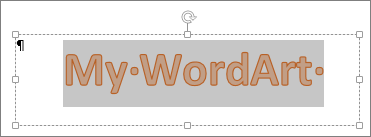
When you do that, the Drawing Tools Format tab will appear.
- On the Drawing Tools Format tab, click Text Effects >Transform and select the effect you want.
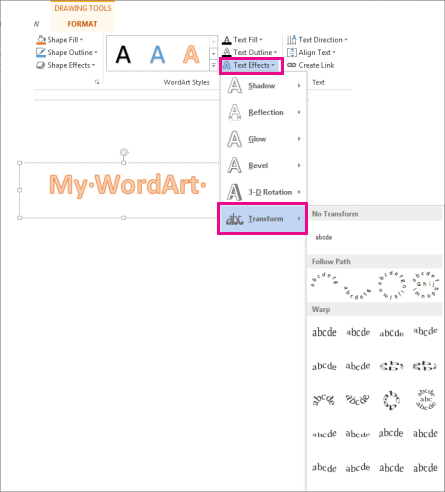
I will show you how to insert WordArt.
WordArt is a quick way to make text stand out with special effects. You pick a WordArt style from the WordArt gallery, launched from the Insert tab, which you can then customize.
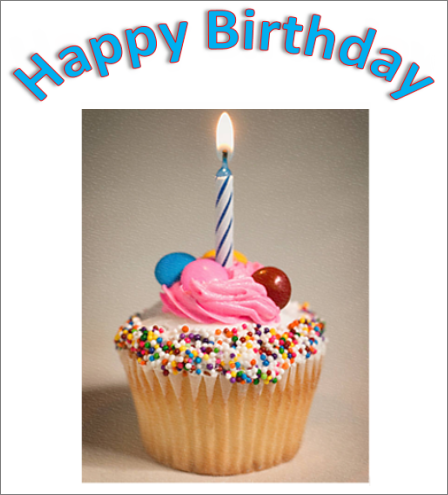
- Click Insert > WordArt, and pick the WordArt style you want.
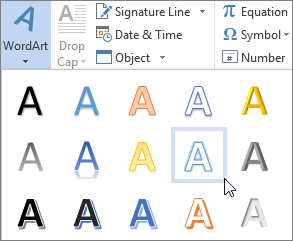
In the WordArt gallery, the letter A represents the different designs that are applied to all text you type.
NOTE: The WordArt icon is located in the Text group, and it may appear different depending on the program you’re using and the size of your screen. Look for one of these icons:



- The placeholder text “Your text here” appears, with the text highlighted.
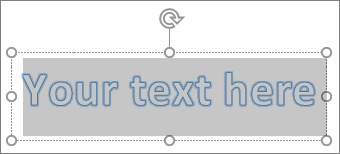 Enter your own text to replace the placeholder text.
Enter your own text to replace the placeholder text.
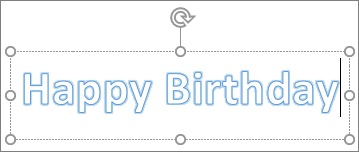
https://support.office.com/en-ie/article/Insert-WordArt-c5070583-1ebe-4dc4-a41f-5e3729adce54
References :
The Tech Terms Computer Dictionary, WordArt Deffinition, 3 December 2007.
Microsoft Office Support, Insert WordArt.